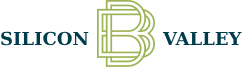Here are the answers to our frequently asked Bill Pay questions. More questions and answers can be found in the general Digital Banking Q&A. If you have any further questions please contact Silicon Valley Bank at (509) 525-2000 or email us at info@siliconvalleybk.com.
From the Payments page, click on Bill Pay. On the Payments tab, in the Scheduled section, click Edit to see the details and confirmation number. If the payment has already been made, in the History section click on View.
Special note for Business Users: First select Business, then Bill Pay.
Yes, there are additional options in Bill Pay to pay a person by check or electronic transfer using their banking information, in addition to sending payment via email.
From the Payments page, click on Bill Pay. Then choose the Pay a Person tab at the top to select your choice of delivery.
Special note for Business Users: First select Business, then Bill Pay. Next choose the Payees tab, and then choose Pay an Individual. For Payroll and advanced business payment options, please contact us for more information.
Personal users click Payments in the left navigation. Then, on the Payments page, select Bill Pay on the upper right.

Business users click Business in the left navigation. Then, on the Business page, select Bill Pay at the top left.
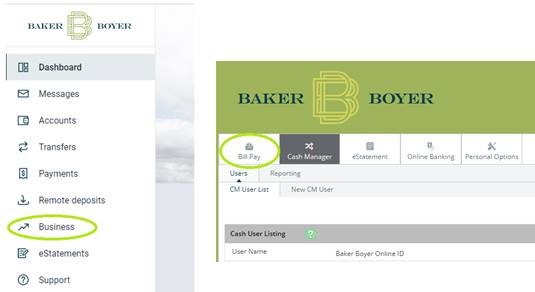
From the Payments page, click on Bill Pay to access additional features such as:
- Viewing confirmation numbers of payments
- Adding a new checking account to pay bills from
- More Pay a Person options: by check and electronic account payment
- Setting alerts on bills
Special note for Business users! Click Business, then Bill Pay to access in your browser.
Your full Bill Pay history (18 months) can be accessed from Payments by clicking Bill Pay.
If you are using a personal online banking account, your Bill Pay and corresponding limits have been set to personal as well. Please contact us to arrange a switch to the full business platform.